There's a few parents that have not yet taken the leap into letting their kids have cell phones but there's a good reason to let them have a phone and it involves their safety. For elementary school age and up, this is a good setup to consider for your child and as the kids head back to school, this is the best time to set it up. A data plan for the phone will be required. Wifi connections, if connected to your child's phone, will work - but cellular data is a consistent and efficient means of location tracking. If your child or their phone went missing, you would not want to rely on only being able to spot the location using wifi only.
Whether it's a iPhone or an Android, you can set up precise location tracking on their phone to be able to see where it is if it gets lost or stolen and even more importantly, where your child is should they forget to tell you they're going over to a friend's house after school (or should you forget that they told you!)
By using a device that they most likely already have, you can monitor their location accurately. You can keep track of when your child leaves a volleyball tournament or when they head home from school. Having your child go on bike rides with friends can put a parent's mind at ease knowing you can spot where they are at.
This is also handy for kids to be able to see where you are - are you still at the grocery store? Are you on your way? (Don't feel badly about 'early out' days - every parent has forgotten at least once and if you haven't, I think you deserve a cookie. As do we all, for at least trying to remember.)
Here's how to set up location tracking for an iPhone:
1.) If you have an iPhone, you can download and install the app called 'Find My Friends.'
You'll want to configure the parental controls to prevent someone from accidentally (or purposefully if you have a sneaky kid, ha!) turning off this tracking feature. More on that later...
Even if you don't have an iPhone or iPad yourself (but your child does), you can still view your child's location using a web browser, but you need to know their login info. to be able to sign into iCloud.
It's easiest to use the Find My Friends app though, if possible. It's more reliable than using an iCloud web browser because if your child changes their password and you don't know the password, you won't be able to log in online to see their location.
You can still find their location even if they change their password as long as you're set up with the Find My Friends app (which only requires an initial setup where passwords are not required past the initial setup.)
2.) When you install the Find My Friends app, (on both the target iPhone you are tracking, and on your device iPhone or iPad) it's necessary to click on 'yes' to both 'allow push notifications' and 'use your location.'
3.) From your child's phone, open the Find My Friends app and select 'add' to send an invitation to your own iPhone to 'share indefinitely.'
4.) You will then get a pop up screen on your own phone stating 'Share your location. (Your child's name) started sharing location with you. Do you want to share yours?' Your options are: Share one hour, share until end of day or share indefinitely. There is also a don't share option. Go ahead and make your selection there. I would rather my kids know where I was, unless I snuck off somewhere in the house to read a book, in which case I would prefer to be. left. completely. alone.
5.) To view your child's location, you have to be signed into Find My Friends app on your phone or iPad. You can even set up through the app settings, handy features such as: alert you once they leave the area, or alert you once they've arrived at their destination. Just click on their name in the app and select 'Notify me.' From there your options range from when your child leaves or arrives at a destination and you can select the destination if it's already saved on the phone or manually enter it and select it yourself. There's usually a couple of more common destinations saved and ready to tap on to select, such as a school location or friend's house that is commonly frequented.
6.) This next step is very important. To prevent anyone from changing these settings, you have to enable restrictions. Go to "Settings > General > Restrictions." Tap on "Enable Restrictions" and enter a pass code. Head over to the Find My Friends and select 'Don't allow changes.' Don't forget the pass code, or you may have to reset your iPhone to an earlier restore or worse yet back to factory condition. Remember not to pick pin codes that are easy to figure out such as birth dates or anniversaries.
But what if you love Android?? That's cool, too. There's a Google Play Store app for that too. It's called Find My Friends and appears to work in a similar manner to the iPhone one. I would take a run through settings to see if you can put a security pin code on it to prevent someone from disabling it, the same way that you can on an iPhone.


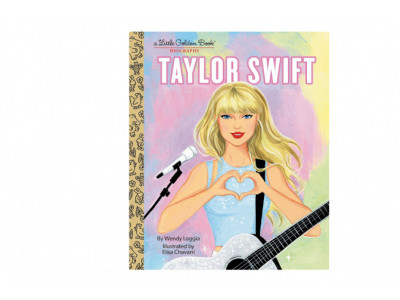

















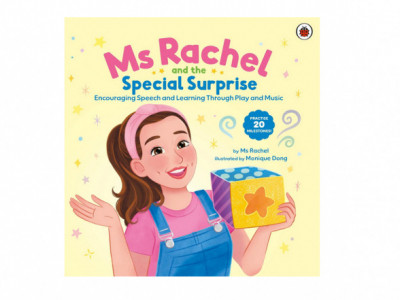

Comments